
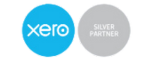
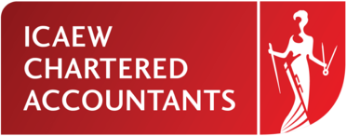
Prescient Accounting offers comprehensive training courses on using Xero, but if you simply want some advice on how to set the system up for your business, we are equally happy to help.
Here are some of the key elements that you'll need to learn...

Let us know what you need from your accountants, we’re happy to help.
We believe that the role of the accountant is much more than dealing with pure compliance. That’s why we’re offering a free video or telephone call with one of our team of chartered accountants, to give you straightforward and open dialogue about your tax and accounting affairs.

First, you'll need to decide what level of Xero subscription is best for your requirements (they offer a free trial period for you to test the system).
Now you're ready to get started!
Once logged in, head to Settings and Organisation Settings to provide your company details like:
Once this is done, it's time to dive into the more complex aspects of Xero online accounting software.
Go to Settings, Advanced Settings and then Financial Settings.
From here, you can enter all the important financial details, such as your year-end, VAT scheme, VAT period, VAT number etc.
This will ensure that the correct information is present when you generate financial reports.

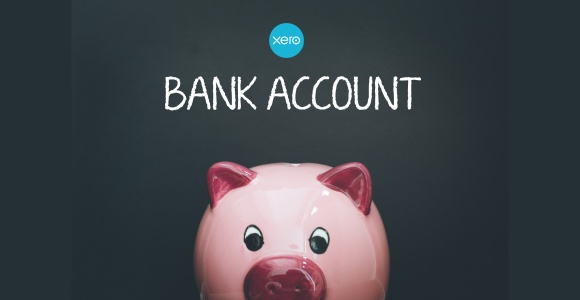
From here, you can connect your UK bank accounts directly to Xero, saying goodbye to manual data entry.
Once you've authorised the connection, Xero will automatically download your bank transactions daily. This means no more manually importing bank statements or painstakingly typing in transactions!
You'll see your transactions appear in a designated area within Xero, ready for easy bank reconciliation with your income and expenses. This will also help you to manage your cash flow.
Expert tip: reconcile your accounts at least once a week! In fact, daily reconciliation is ideal as it reduces the risk of errors and keeps everything accurate.
Xero lets you customise the system to suit your business. You start with a default chart of accounts (COA), which you can edit to suit your needs.
Click on the COA link in settings, and from there, you can add or edit accounts. You can also delete any you don't need, but be very cautious about what you delete as this can affect historical data.

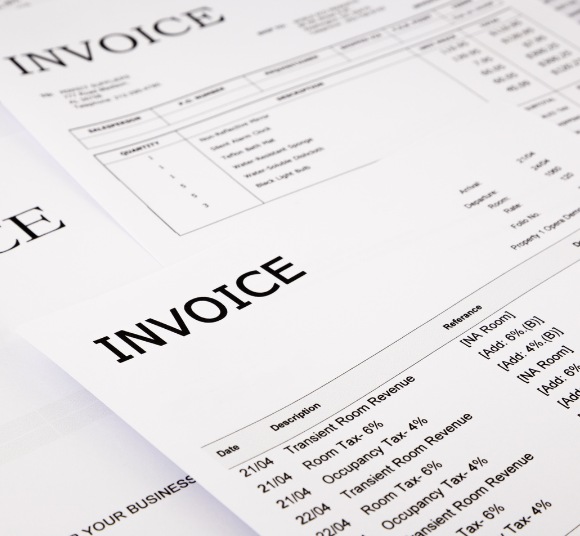
From the Settings menu, find Invoices or Invoice Settings.
From here, you can play around with how your invoices appear:
Once you're happy, click "Save" to keep your changes. These defaults will now be on all your future invoices.
Look for a section named Payment Services or Online Payments within Settings.

Xero displays payment service options available in your region to allow customers to pay via card. These might include Stripe, PayPal, GoCardless, etc.
Select your preferred service and follow the on-screen prompts to connect your existing account or sign up for a new one with the provider directly within Xero.
Xero allows you to set up payment reminders, which is ideal for getting paid quickly!
Head to Invoice Settings or Invoice Reminder Settings and click on "Email customers when invoices are due". You can customise the date to send a reminder before or after payment is due. All messages can be personalised to include the customer name, amount and due date.

Juggling spreadsheets and external systems to manage payroll can be a real headache. Xero Payroll changes the game by consolidating everything into one user-friendly platform. No more scrambling to pull data from different sources – you'll have a clear view of your entire staff cost picture right within Xero.
Here's a simplified guide to getting started...
This involves linking your bank accounts and setting up accounts in Xero to track payroll expenses. You'll also need to provide some filing details for HMRC.
This involves adding each employee with their details, such as name, National Insurance number, pay rate, and tax code.
Here you define things like payment dates, payslip delivery method (email or paper), and pension scheme details (if applicable).
If you're transferring payroll from another system mid-year, Xero remembers the details!
It's essential to learn how basic Xero reports work, but this shouldn't take too long to master!
Once you have entered some data, check out your balance sheet, profit and loss, aged receivables, aged payables, etc.
You'll find these in the Accounts menu, under Reports. Most allow you to adjust the date range, compare different reporting periods and add filters.

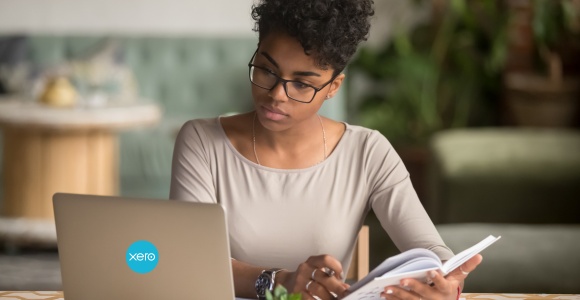
These are crucial when switching from another accounting system to Xero for the first time.
This is how to handle them:
If you need more advice on Xero set up and how to use Xero, get in touch with the experts at Prescient Accounting, and we'll bring you up to speed.
Xero is an excellent accounting software tool for small businesses or large, sole traders or limited companies, and we'll help you to maximise the benefits!
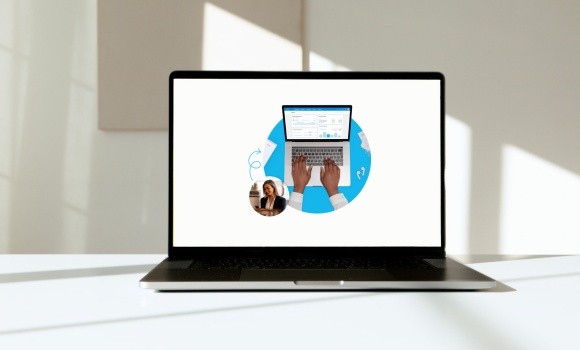


Xero is cloud-based accounting software designed to streamline financial management for businesses, offering benefits like real-time financial tracking, automated invoicing, and easy integration with other business tools.
Setting up Xero involves creating an account, configuring settings specific to your business, integrating existing financial data, and customising features to suit your operational needs.
Yes, Xero can seamlessly integrate with most existing accounting systems, facilitating a smooth transition and ensuring continuity of financial management.
The typical setup time for Xero can vary, but most businesses can expect to be up and running within a few days, depending on the complexity of their financial systems.
The costs for Xero Set Up Services can vary based on the size of your business and specific needs, but they offer scalable pricing to ensure affordability for businesses of all sizes.
Yes, your financial data is secure with Xero, as they employ industry-standard data encryption and multiple layers of security to protect your information.

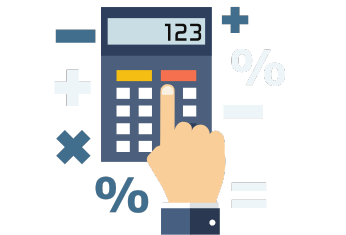
We believe that the role of the accountant is much more than dealing with pure compliance. That’s why we’re offering a free video or telephone call with one of our team of chartered accountants, to give you straightforward and open dialogue about your tax and accounting affairs.